If you have questions or comments regarding how to sign up for MyQuest or the related services, please email myquestsupport@questdiagnostics.com.
In order to receive your DLO test results for general DLO testing or through QuestDirect™, you will need to create a MyQuest™ account. Since lab test results are your private health information, you must use the exact same name and demographic information you included on your healthcare provider's requisition or the QuestDirect ordering process in order to view your secure results. Your lab results will be linked to your account based on the information you provide on the order form, so your MyQuest account creation information must match exactly to properly view your lab test results.
Follow the simple steps below to create your account or download a document of the steps.
Step #1
Go to myquest.questdiagnostics.com and click the green “Create Account” button.

Step #2
Create a unique username and password. To ensure accuracy, enter your password a second time, and click "Next".
Step #3
Fill in your name, date of birth and sex, and click “Next". In order to receive your results, you must use the exact name and demographic information you included on your healthcare provider's requisition or during the QuestDirect ordering process. Your results will be linked to your account based on the information you provide. (Example: If you the order form has "Michael Smith" and you use "Mike Smith" when creating your MyQuest account, the data will not link. It must be exactly the same.)

Step #4
Type in your phone number, email, and address and click "Next". Use the same address and phone number you used on your order form.
Step #5
Select two security questions and type in your answer and click "Next". You may also review the Terms and Conditions if you would like to review that information.
Step #6
Click the box next to "I'm not a robot" and click "Next".
Step #7
You have now created a MyQuest account. Click "Return to Home".
Step #8
You will receive a confirmation email at the email address you provided. Proceed to your email inbox to view your confirmation. Click the link in the email address to complete the next step.
Step #9
When you click the link in your confirmation email, you will see the "Congratulations" message confirming your account.
Step #10
You can now log in and use your MyQuest account to view your QuestDirect or other general DLO testing lab results.
DLO uses QuestDirect and the MyQuest portal through our partnership with Quest Diagnostics to bring you your lab results.



CLIA